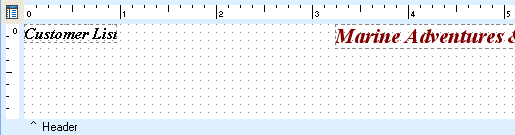Essa é uma revisão anterior do documento!
Formatador de Relatório - ReportBuilder (Resumo do guia do desenvolvedor)
TUTORIAL DE RELATÓRIOS - B - C
1. Click the Label component icon on the Report Designer component palette.
2. Click on the left side of the header band. A label will be created in the header band. It will become the current selection in the Object Inspector.
3. Locate the Edit box at the upper left corner of the Report Designer. Select the text inside it and type Customer List.
4. Locate the font controls on the Format bar.
Note: The font controls appear to the right of the Edit box and provide the following functions:
- Font Name drop-down list;
- Font Size drop-down list;
- Bold;
- Italic;
- Underline Font Style;
- Text Alignment;
- Font Color;
- Highlight Color.
5. Set the font:
Font Name Times New Roman Font Size 12 Font Style Bold & Italic
6. Position the label at the upper left corner of the header band.
7. Place another label near the center of the header band.
8. Configure the label:
Caption Marine Adventures & Sunken Treasure Co. Font Name Times New Roman Font Size 16 Font Style Bold & Italic Text Alignment Centered
9. Set the font color to maroon by clicking on the right side of the Font Color icon to display the drop-down Color Palette, then clicking on the maroon colored square.
Note: When you select a color via the Font or Highlight Color icons, the selected color is displayed below the icon. You can then click on the icon directly (without re-displaying the drop-down color palette) and the currently selected component or components will be set to that color.
10. Position the Marine Adventures label at the top of the header band workspace area.
11. Select View | Toolbars | Align or Space from the Report Designer main menu. The toolbar should appear as a floating window.
12. Click and drag the toolbar window to the left side of the Report Designer and position it so that it docks to the left of the vertical ruler.
13. Center the label by clicking the Center Horizontally icon on the Align or Space toolbar.