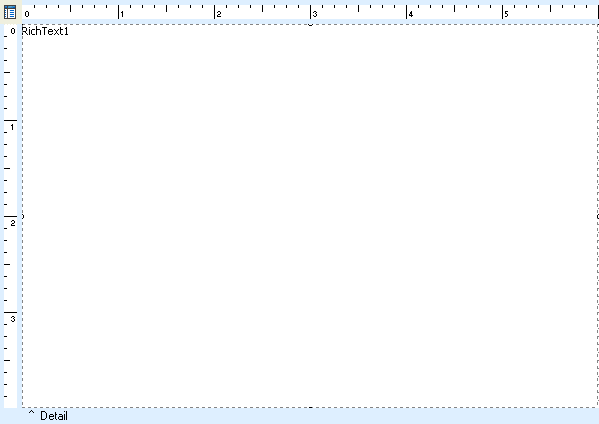Essa é uma revisão anterior do documento!
Formatador de Relatório - ReportBuilder (Resumo do guia do desenvolvedor)
TUTORIAL DE RELATÓRIOS - B - C
1. Select Report | Header from the Report Designer main menu. The header band will be removed from the report.
2. Select the Report | Footer option from the main menu. The footer band will be removed from the report.
3. Right-click over the white space of the detail band and select Position. Set the PrintCount to 1 and the Height to 4. This will allow only one detail band to print per page, thus creating the effect of one form letter per page.
4. Place a RichText component in the detail band.
5. Right-click over the RichText component and select the Stretch menu option. This will force the RichText component to resize based on the size of the letter.
6. Right-click over the RichText component and set the position and size:
1. Selecione Relatório | Header no menu principal Report Designer. A banda de cabeçalho ser removido a partir do relatório.
2. Selecione o Relatório | opção rodapé do menu principal. A banda de rodapé será removido a partir do relatório.
3. Dê um clique direito sobre o espaço em branco da banda de detalhe e selecione Posição. Defina o PrintCount a 1 ea altura para 4. Isto irá permitir que apenas uma faixa de detalhe para imprimir por página, criando, assim, o efeito de uma carta de formulário por página.
4. Coloque um componente RichText na faixa de detalhes.
5. Dê um clique direito sobre o componente RichText e selecione a opção menu Stretch. Isto irá forçar o componente de Rich Text para redimensionar com base no tamanho da letra.
6. Dê um clique direito sobre o componente RichText e definir a posição e tamanho:
Left 0 Top 0 Width 6 Height 4
Note: We've positioned the RichText control so that it fills the entire detail band. This allows us to use the margins of the report to control the positioning of the letter, as opposed to positioning the RichText component within the band. The height of 4 is arbitrary: it will simply allow us to read the entire contents of the letter hile designing. When the report prints, the RichText component will calculate its height based on the length of the letter.
Nota: Temos posicionou o controle RichText para que ele preenche toda a faixa de detalhes. Isto permite-nos utilizar as margens do relatório para controlar o posicionamento da letra, em vez de posicionar o componente de Rich Text dentro da banda. A altura de 4 é arbitrária: ele vai simplesmente permitir-nos para ler todo o conteúdo do projeto carta hile. Quando a impressão do relatório, o componente RichText vai calcular a sua altura com base no comprimento da carta.