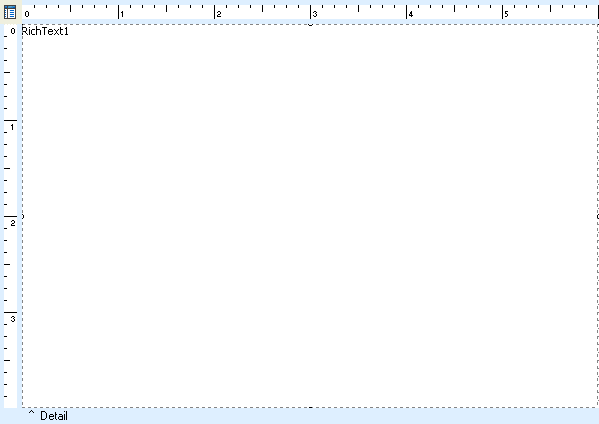Essa é uma revisão anterior do documento!
Formatador de Relatório - ReportBuilder (Resumo do guia do desenvolvedor)
TUTORIAL DE RELATÓRIOS - B - C
1. Select Report | Header from the Report Designer main menu. The header band will be removed from the report.
2. Select the Report | Footer option from the main menu. The footer band will be removed from the report.
3. Right-click over the white space of the detail band and select Position. Set the PrintCount to 1 and the Height to 4. This will allow only one detail band to print per page, thus creating the effect of one form letter per page.
4. Place a RichText component in the detail band.
5. Right-click over the RichText component and select the Stretch menu option. This will force the RichText component to resize based on the size of the letter.
6. Right-click over the RichText component and set the position and size:
Left 0 Top 0 Width 6 Height 4
Note: We've positioned the RichText control so that it fills the entire detail band. This allows us to use the margins of the report to control the positioning of the letter, as opposed to positioning the RichText component within the band. The height of 4 is arbitrary: it will simply allow us to read the entire contents of the letter hile designing. When the report prints, the RichText component will calculate its height based on the length of the letter.