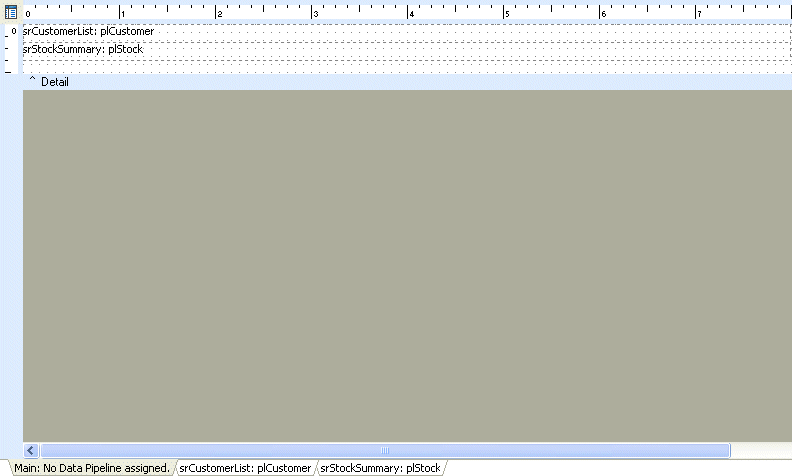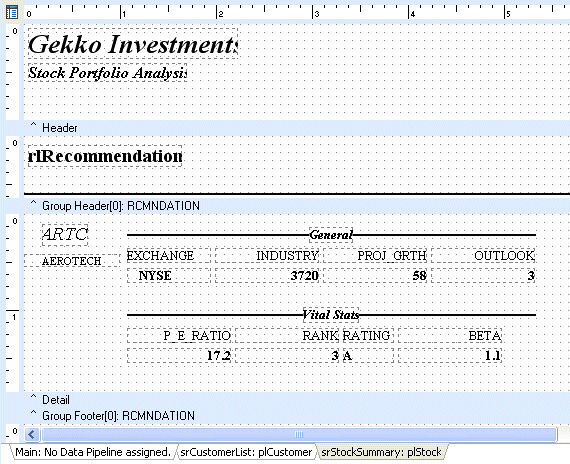Essa é uma revisão anterior do documento!
Formatador de Relatório - ReportBuilder (Resumo do guia do desenvolvedor)
TUTORIAL DE RELATÓRIOS - Conectando relatórios juntos com sub-relatórios de seção - Criar o sub-relatório Resumo
1. Place a second SubReport component in the detail band.
2. Position it so that the top is flush with the bottom of the Customer List subreport.
Note: This step is not necessary: it just helps to create a clean layout. The print order of the subreports is not determined by their top to bottom order within the band. Print order is actually determined by the layering of the components (Send to Back/ Bring to Front order). The report at the back is printed first; the report at the front is printed last. You can quickly determine the layering of subreports via the Report Tree. You can also use the Report Tree to change the layering.
3. Right-click over the subreport and select the Section menu option.
4. Name the subreport srStockSummary.
Note: We need to set the name of this subreport because we will be referring to this component by name in an event handler later in the tutorial.
2. Posicione-o de modo que a parte superior esteja alinhada com a parte inferior do sub-relatório de lista de clientes.
Nota: Este passo não é necessário: ele só ajuda a criar um layout clean. A ordem de impressão dos sub-relatórios não é determinada pela sua ordem de cima para baixo dentro da banda. Ordem de impressão é realmente determinado pela estratificação dos componentes (Enviar para trás / Trazer para a ordem da frente). O relatório na parte de trás é impresso em primeiro lugar; o relatório na parte da frente é impresso pela última vez. Você pode determinar rapidamente as camadas de sub-relatórios via Árvore do Relatório. Você também pode usar a Árvore de Relatório para mudar a estratificação.
3. Dê um clique direito sobre o sub-relatório e selecione a opção do menu Seção.
4. Nomeie o srStockSummary sub-relatório.
Nota: Precisamos definir o nome deste sub-relatório, porque vamos estar se referindo a este componente por nome em um manipulador de eventos no final do tutorial.
5. Click the 'srStockSummary' tab.
6. Select File | Load SubReport from the Report Designer main menu and open the StockSum.rtm file. The Stock Summary report will appear in the Report Designer. Ignore any messages here regarding 'Invalid property values', as these are related to the event handlers formerly assigned to the report.
6. Selecione Arquivo | Carga SubReport no menu principal Report Designer e abra o arquivo StockSum.rtm. O relatório da Resumo aparecerá no Report Designer. Ignore qualquer mensagem aqui em relação a “valores de propriedade inválido”, uma vez que estes estão relacionados com os manipuladores de eventos anteriormente atribuídas ao relatório.
7. Click the 'Main' tab at the bottom of the Report Designer.
8. Select File | Save from the Delphi main menu.