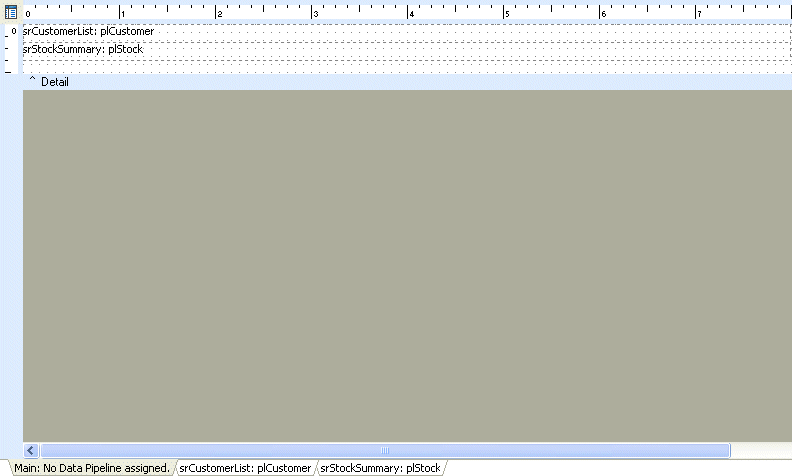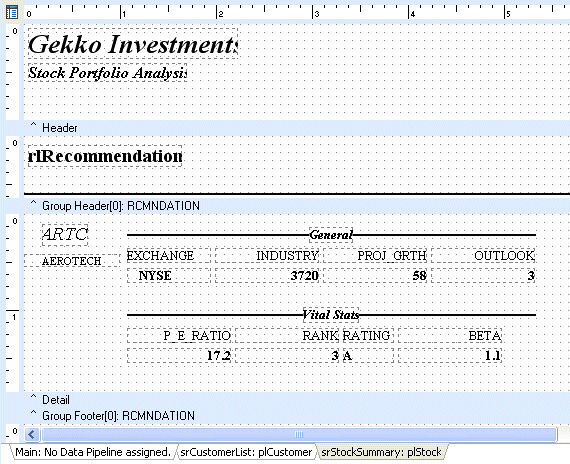Essa é uma revisão anterior do documento!
Formatador de Relatório - ReportBuilder (Resumo do guia do desenvolvedor)
TUTORIAL DE RELATÓRIOS - B - C
1. Place a second SubReport component in the detail band.
2. Position it so that the top is flush with the bottom of the Customer List subreport.
Note: This step is not necessary: it just helps to create a clean layout. The print order of the subreports is not determined by their top to bottom order within the band. Print order is actually determined by the layering of the components (Send to Back/ Bring to Front order). The report at the back is printed first; the report at the front is printed last. You can quickly determine the layering of subreports via the Report Tree. You can also use the Report Tree to change the layering.
3. Right-click over the subreport and select the Section menu option.
4. Name the subreport srStockSummary.
Note: We need to set the name of this subreport because we will be referring to this component by name in an event handler later in the tutorial.
5. Click the 'srStockSummary' tab.
6. Select File | Load SubReport from the Report Designer main menu and open the StockSum.rtm file. The Stock Summary report will appear in the Report Designer. Ignore any messages here regarding 'Invalid property values', as these are related to the event handlers formerly assigned to the report.
7. Click the 'Main' tab at the bottom of the Report Designer.
8. Select File | Save from the Delphi main menu.