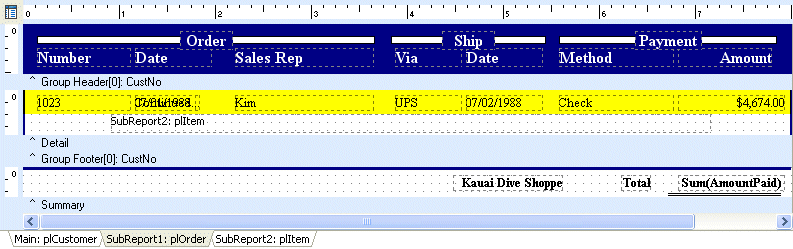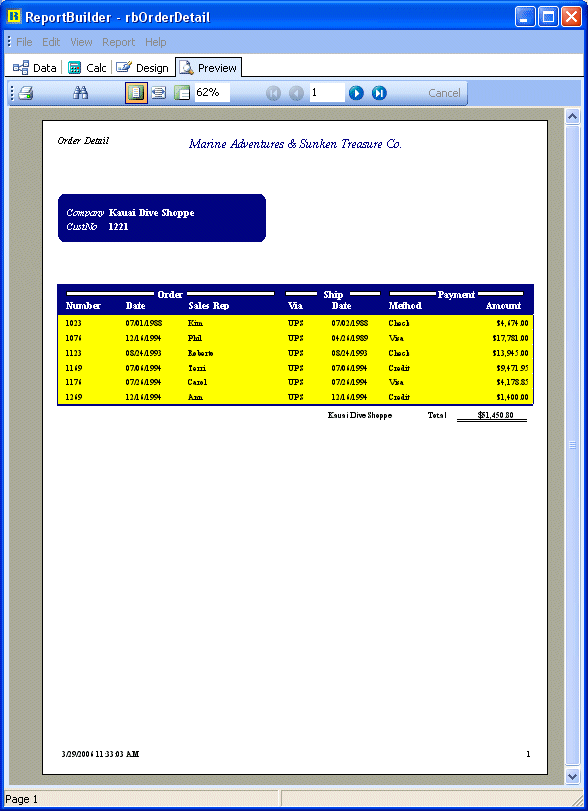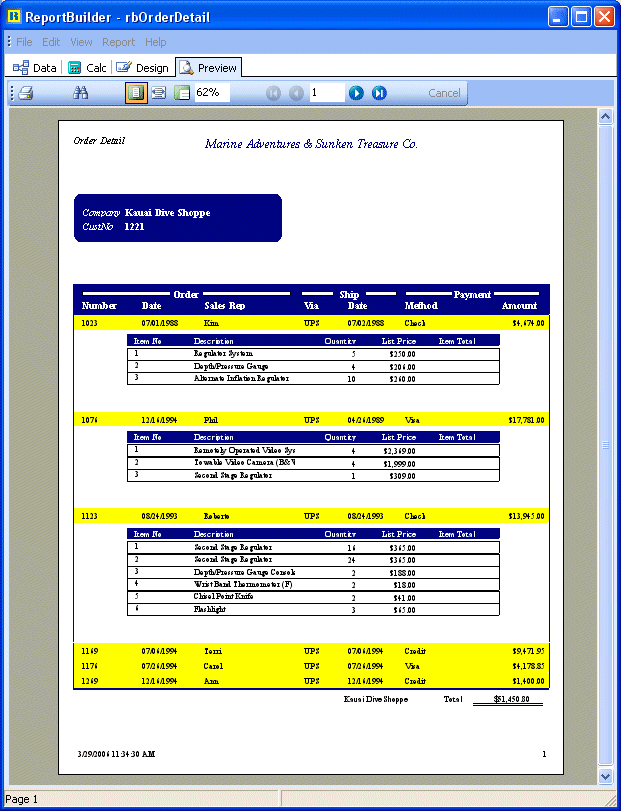Essa é uma revisão anterior do documento!
Formatador de Relatório - ReportBuilder (Resumo do guia do desenvolvedor)
TUTORIAL DE RELATÓRIOS - B - C
1. Double-click on the Report component to display he Report Designer.
2. Size and move the Report Designer window so that the Object Inspector is visible.
3. Select the PageCount System Variable in the footer band. Set the variable type to PageNoDesc.
4. Select Report | Pass Setting | One Pass from the Report Designer main menu.
Note: Drill-down reports should always be set to one-pass. Otherwise, the entire report will be generated each time the user expands the subreport.
1. Clique duas vezes no componente Relatório para exibir ele Report Designer.
2. Tamanho e mover a janela Designer relatório para que o Object Inspector é visível.
3. Selecione a variável TotalPáginas Sistema na banda de rodapé. Defina o tipo de variável para PageNoDesc.
4. Selecione Relatório | Passe Definição | One Pass a partir do menu principal Report Designer.
Nota: relatórios de pesquisa a fundo deve sempre ser definido como uma passagem. Caso contrário, todo o relatório será gerado a cada vez que o usuário expande o sub-relatório.
5. Click the 'SubReport1' tab.
6. Place a shape in the left side of the detail band.
7. Configure the shape:
Name shpClickMe ParentWidth True Top 0 Height 0.25 Fill Color Yellow Line Color Yellow
8. Right-click over the shape and select the Send to Back menu option. The shape should appear behind the other components.
9. Right-click over the Item subreport and select DrillDown.
10. Select the shpClickMe from the drop-down list and click OK.
Note: By specifying the DrillDown option of the subreport, we've associated the yellow shape with the report. Once we've done this, the subreport will not print until the shape is clicked in the Print Preview Window. The DrillDown… dialog sets the DrillDownComponent property of the SubReport.
8. botão direito do mouse sobre a forma e selecione a opção Enviar para Trás menu. A forma deve aparecer por detrás dos outros componentes.
9. Dê um clique direito sobre o sub-relatório item e selecione DrillDown.
10. Selecione a shpClickMe a partir da lista drop-down e clique em OK.
Nota: Ao especificar a opção de análise de dados do sub-relatório, temos associado a forma amarelo com o relatório. Uma vez que fizemos isso, o sub-relatório não será impresso até que a forma é clicado na janela de visualização de impressão. A análise de dados … de diálogo define a propriedade DrillDownComponent do sub-relatório.
11. Select File | Save from the Delphi main menu.
12. Preview the report. The items subreport should not appear. When you move the mouse over the yellow area, the cursor should change to a pointing hand. When you click the yellow area, the subreport should appear. Clicking the same area again should cause the subreport to disappear.
12. Visualize o relatório. O itens sub-relatório não deve aparecer. Quando você move o mouse sobre a área amarela, o cursor deve mudar para uma mão apontando. Quando você clica na área amarela, o sub-relatório deve aparecer. Clicando na mesma área novamente deve fazer com que o sub-relatório para desaparecer.
The report should look like this:
Initial View
First three subreports expanded