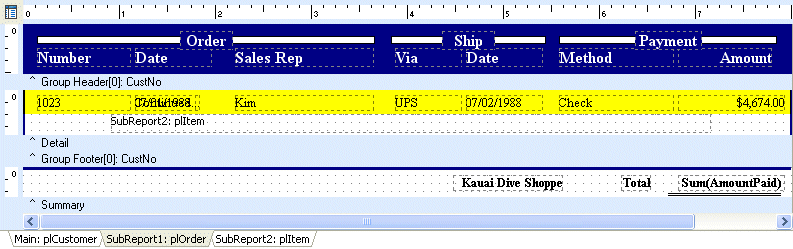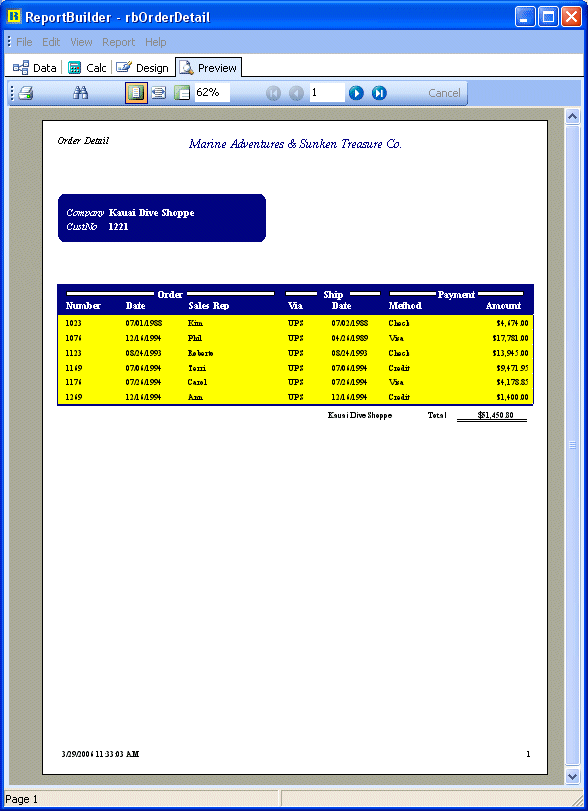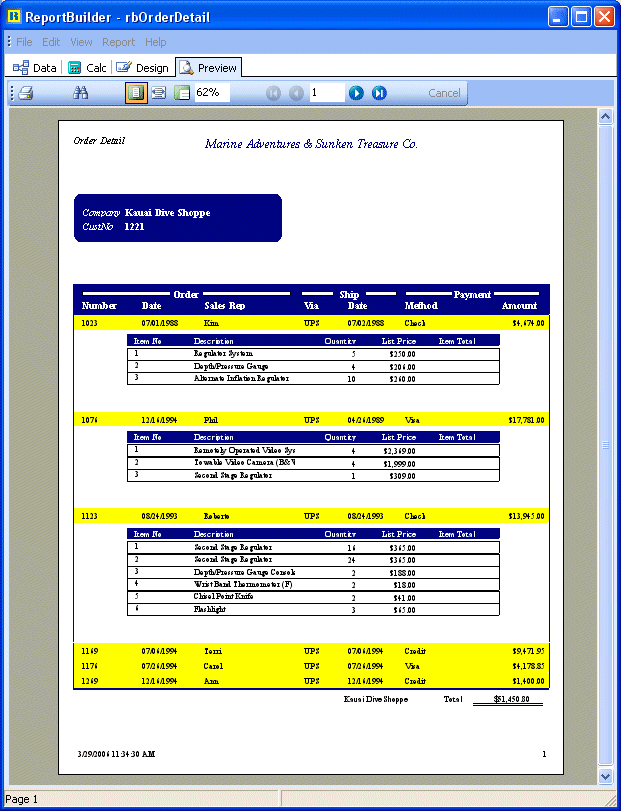Essa é uma revisão anterior do documento!
Formatador de Relatório - ReportBuilder (Resumo do guia do desenvolvedor)
TUTORIAL DE RELATÓRIOS - B - C
1. Double-click on the Report component to display he Report Designer.
2. Size and move the Report Designer window so that the Object Inspector is visible.
3. Select the PageCount System Variable in the footer band. Set the variable type to PageNoDesc.
4. Select Report | Pass Setting | One Pass from the Report Designer main menu.
Note: Drill-down reports should always be set to one-pass. Otherwise, the entire report will be generated each time the user expands the subreport.
5. Click the 'SubReport1' tab.
6. Place a shape in the left side of the detail band.
7. Configure the shape:
Name shpClickMe ParentWidth True Top 0 Height 0.25 Fill Color Yellow Line Color Yellow
8 Right-click over the shape and select the Send to Back menu option. The shape should appear behind the other components.
9. Right-click over the Item subreport and select DrillDown.
10. Select the shpClickMe from the drop-down list and click OK.
Note: By specifying the DrillDown option of the subreport, we've associated the yellow shape with the report. Once we've done this, the subreport will not print until the shape is clicked in the Print Preview Window. The DrillDown… dialog sets the DrillDownComponent property of the SubReport.
11. Select File | Save from the Delphi main menu.
12. Preview the report. The items subreport should not appear. When you move the mouse over the yellow area, the cursor should change to a pointing hand. When you click the yellow area, the subreport should appear. Clicking the same area again should cause the subreport to disappear.
The report should look like this:
Initial View
First three subreports expanded