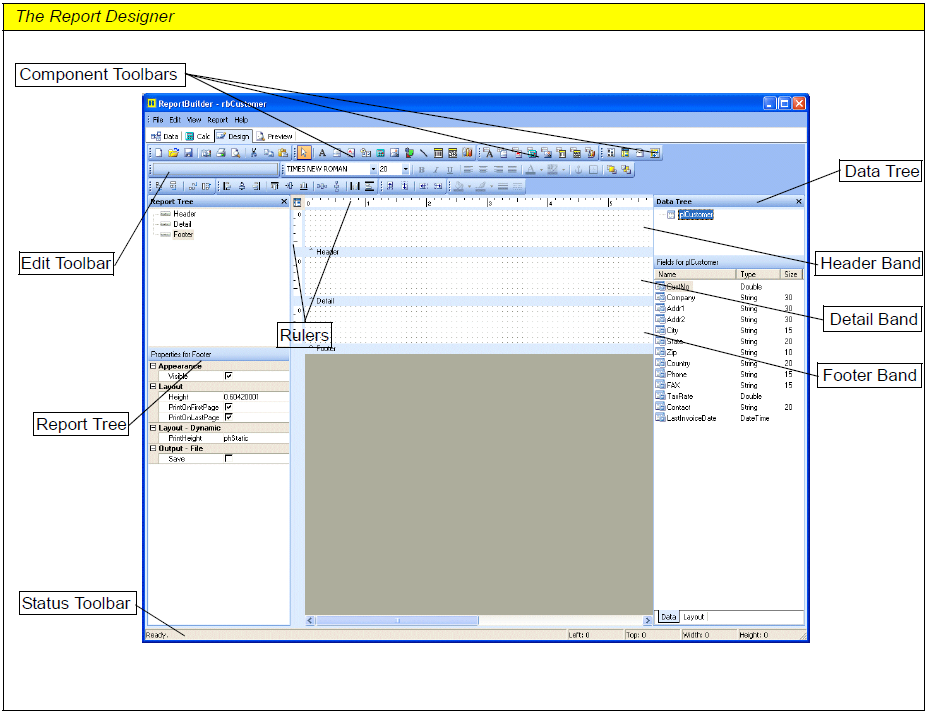Essa é uma revisão anterior do documento!
Tabela de conteúdos
<fs x-large>Formatador de Relatório - ReportBuilder (Resumo do guia do desenvolvedor)</fs>
INTRODUÇÃO - Elementos básicos da interface do usuários - The Report Designer
The Report Designer
The Report Designer is your key to productivity when creating reports in Delphi. The Report-Builder engineers have made every effort to ensure that the Report Designer interface is consistent with other Windows programs you've used before.
The major areas of the Designer are listed below.
Component Palette Toolbars
These toolbars are used to create new components. To create a component, click on the icon and then click in the white space of a band. There are three component toolbars: Standard, Data, and Advanced. Use the Standard components to create text, lines, shapes, memos, richtext, etc. Use the Data components when you want to display the data from a database. Use the Advanced components when you need to create more complex reports using subreports, regions, or crosstabs.
Edit Toolbar
The Edit toolbar allows you to set the most important property for a given component. For example, when a Label component is selected, an edit box appears that allows you to set the Caption. When a DBText component is selected, two drop-down lists appear that allow you to set the Data Pipeline and the DataField.
Format Toolbar
This toolbar appears to the right of the Edit toolbar. It's used to configure the font of textual components and to control component layering via the Bring to Front and Send to Back commands.
Rulers
The horizontal ruler allows you to determine a component's position on the page. The vertical ruler for each band allows you to determine a component's position relative to the starting print position of the band.
All Bands
Notice the gray rectangular area below the white space of each band. This area is draggable, and it allows you to redefine the height of the band.
Status Bar
The Status Bar shows messages and object positions.